






Create
To create a new limb module, select a parent Object and click the limb button in the shelf or go to Modules – Limb (Hotkey: SHIFT + L). Any green Locator from the Rigbaukasten proxies, as well as the master controller, can be used as a parent.
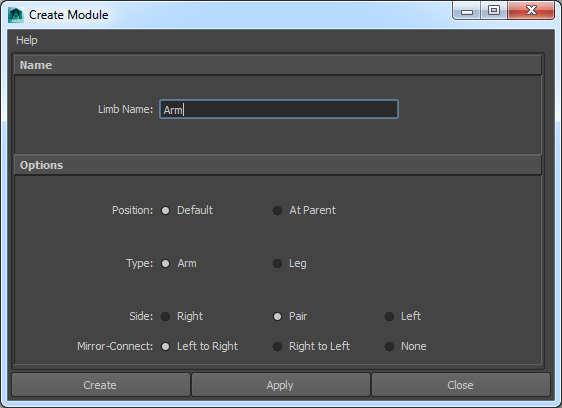
Name
The name must be unique and mast not contain any invalid characters (e.g. spaces).
Position
-
Default:
The module will be created at about shoulder/hip height of a humanoid character.
-
At Parent:
The module will be created at the selected parent object.
Type
-
Arm:
Module is created horizontally. The controllers will be named “Shoulder”, “Elbow” and “Wrist”.
-
Leg:
Module is created vertically. The controllers will be named “Thigh”, “Knee” and “Ankle”.
Side
-
Right:
Creates the limb at the characters right side.
-
Pait:
Creates two arms.
-
Left:
Creates the limb at the characters left side.
Mirror (only available if side option is “Pair”)
-
Left To Right:
Connects the limbs so that only the left one can be edited. The right limb will be mirrored.
-
Right To Left:
Connects the limbs so that only the right one can be edited. The left limb will be mirrored.
-
None:
The limb module will not be mirror connected.
Proxy Options
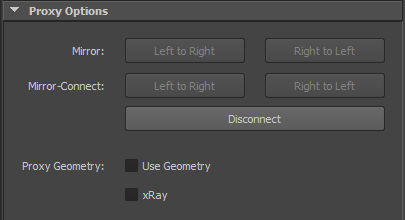
Mirror (only available if side option is “Pair”)
Mirror the proxy positions from one side to the other.
Mirror Connect (only available if side option is “Pair”)
Connect the proxy objects, so that only one can be edited. The other one will be mirrored.
Disconnect (only available if side option is “Pair”)
Break an existing mirror connection.
Use Geo
Create a sphere for each proxy object. This sphere can be scaled to determine the volume of the character mesh, so all joints and controllers can be created in an appropriate size. If this option is checked, the measurements from the GeoReader module will be ignored.
X Ray
Display the spheres semitransparent. (This may not work with viewport 2.0.)
Basic Options
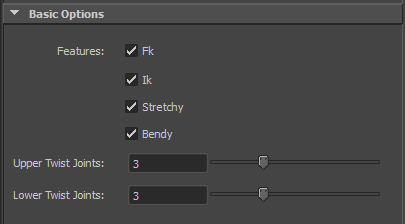
Features
-
All Off:
If no option is checked, Rigbaukasten will only create a joint skeleton.
-
Fk:
Create fk controllers for this module. If Ik is also active, an ik fk switch will be created.
-
Ik:
Create ik controllers for this module. If Fk is also active, an ik fk switch will be created.
-
Stretch:
Make the ik rig stretchy. (Fk will always be stretchy.)
-
Bendy:
Create bend controlles. The number of bend controllers depends on the number of twist joints.
-
Upper Twist Joints:
Number of twist joints between shoulder and elbow (or thigh and knee).
-
Lower Twist Joints:
Number of twist joints between elbow and wrist (or knee and ankle).
Display Options
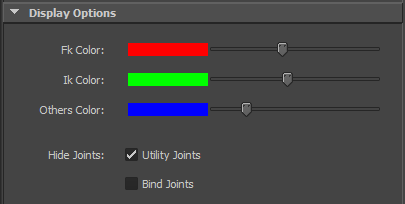
Fk Color
Color for all fk controllers and joints.
Ik Color
Color for all Ik controllers and joints.
Others Color
Color for all other controllers like the ik fk switch or bend controllers.
Hide Joints
-
Utility Joints:
Hide all joints that are NOT used for skinning.
-
Bind Joints:
Hide all joints that are used for skinning.
Finalize
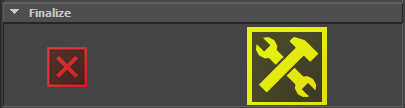
Delete Module
Delete this module. This will delete the module without asking for permission. An already rigged module will also be deleted completely.
Rig This Module
Creates the rig with the current settings. If the module is already rigged and the button is clicked again, the new options will be included.


